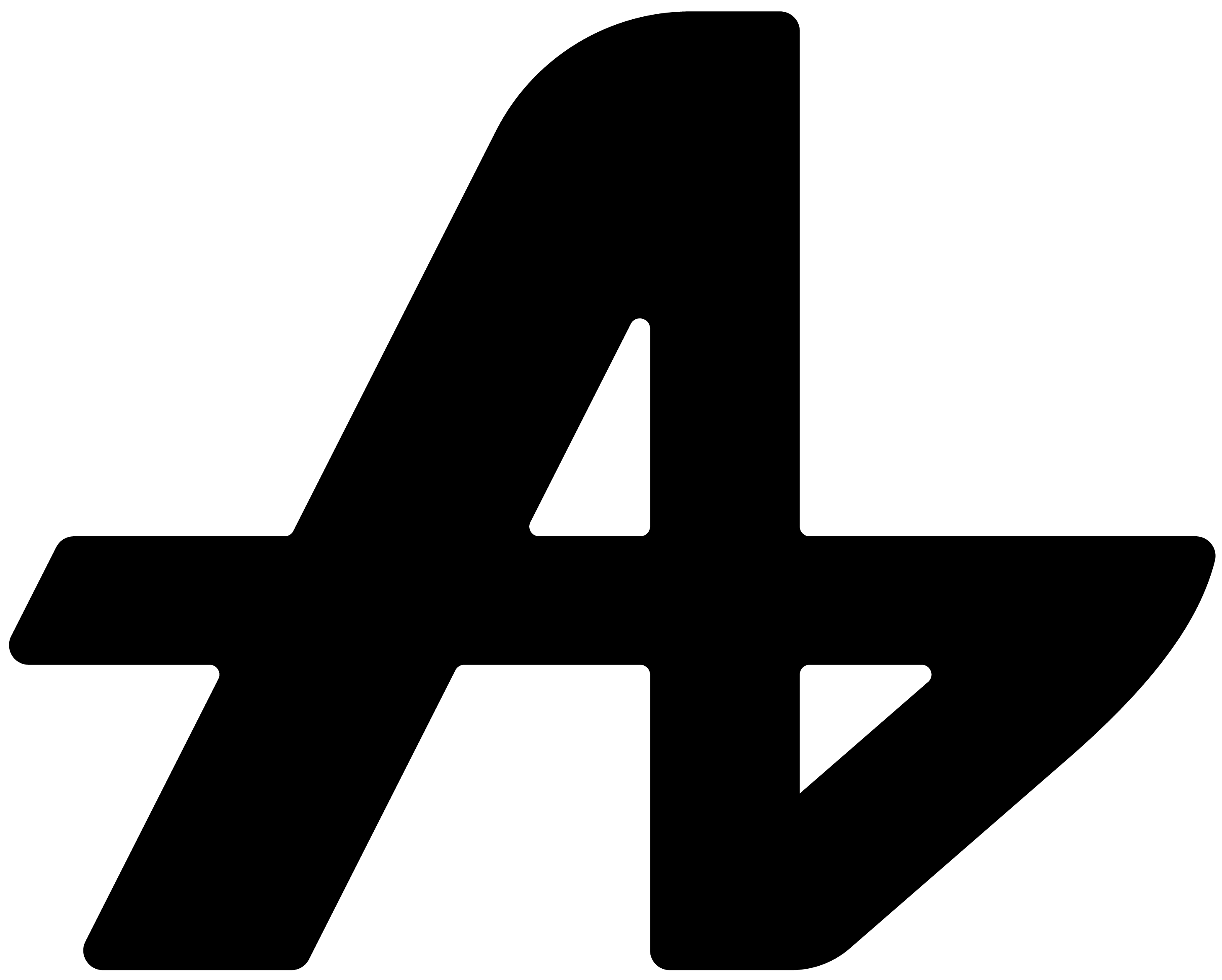How long does it take you to open Photoshop?
Click Start menu. Type "Photo..." Wait for it to find the right app. Click it. Wait for it to load.
Or maybe you have it pinned to taskbar. Move your mouse down, find the icon, click, wait.
What about that specific code editor you installed last week? The one buried somewhere in Program Files? Good luck finding that quickly.
We counted how many clicks and seconds people waste just opening applications. The numbers were depressing.
There had to be a better way.
The problem with finding apps
Your computer has dozens of applications scattered everywhere. Some are pinned to taskbar, some are on desktop, others are hidden in folders you forgot about.
Every time you need a specific app, you're hunting. Searching through menus, scrolling through lists, trying to remember what you named that thing when you installed it.
You're working on a project and need to quickly open a design tool, a terminal, a specific browser, or that productivity app you use once a week. But first, you have to stop what you're doing and go find it.
Productive work shouldn't include treasure hunts for applications.
Aquin: @ your apps
Here's how app runner works. It's beautifully simple.
Open Aquin settings. Go to "App Runner" section. You'll see a list where you can add custom commands.
Click "Add New Command." Browse to any application on your computer. Give it a custom name. Add the "@" symbol in front.
Example: Want to open Photoshop quickly? Set up @ps to launch Adobe Photoshop.
That's the setup. One time only.
Now, whenever you need Photoshop, summon Aquin with your keyboard shortcut. Type @ps. Hit enter.
Photoshop opens instantly.
No hunting through menus. No clicking through folders. No waiting for search results.
Just @ps and you're in.
Set up commands for everything
@code for Visual Studio Code. @chrome for Google Chrome. @figma for Figma. @steam for Steam. @calc for Calculator.
Any application on your computer can have a custom command. That weird utility you downloaded months ago? @utility. That game you play sometimes? @game. That work-specific software with the terrible name? @work.
You choose the names. You decide what's easy to remember.
Why this changes everything
You're writing code and need to quickly open a database manager. Instead of minimizing windows, searching through programs, and clicking through folders, you summon Aquin and type @db.
You're designing and need to grab colors from a reference image. @photoshop. Done.
You're working and remember you need to check something in that project management tool. @project. Opened.
Your floating AI assistant becomes your personal app launcher.
The best part? This works everywhere. Whether you're in a browser, document editor, game, or any other application, Aquin floats right there. One shortcut brings up your input box. One @ command opens any app.
Your apps, your names
We don't force you to remember exact application names or hunt through alphabetical lists. You create the shortcuts that make sense to you.
@ps could be Photoshop for a designer or PowerShell for a developer. @code could be Visual Studio Code or Code::Blocks. @music could be Spotify, iTunes, or that random music player you prefer.
Your computer, your shortcuts, your workflow.
Stop hunting, start working
App runner isn't about replacing your taskbar or desktop icons. It's about having instant access to any application when you're already focused on something else.
No breaking concentration. No switching contexts. No hunting through menus.
Type @command. App opens. Keep working.