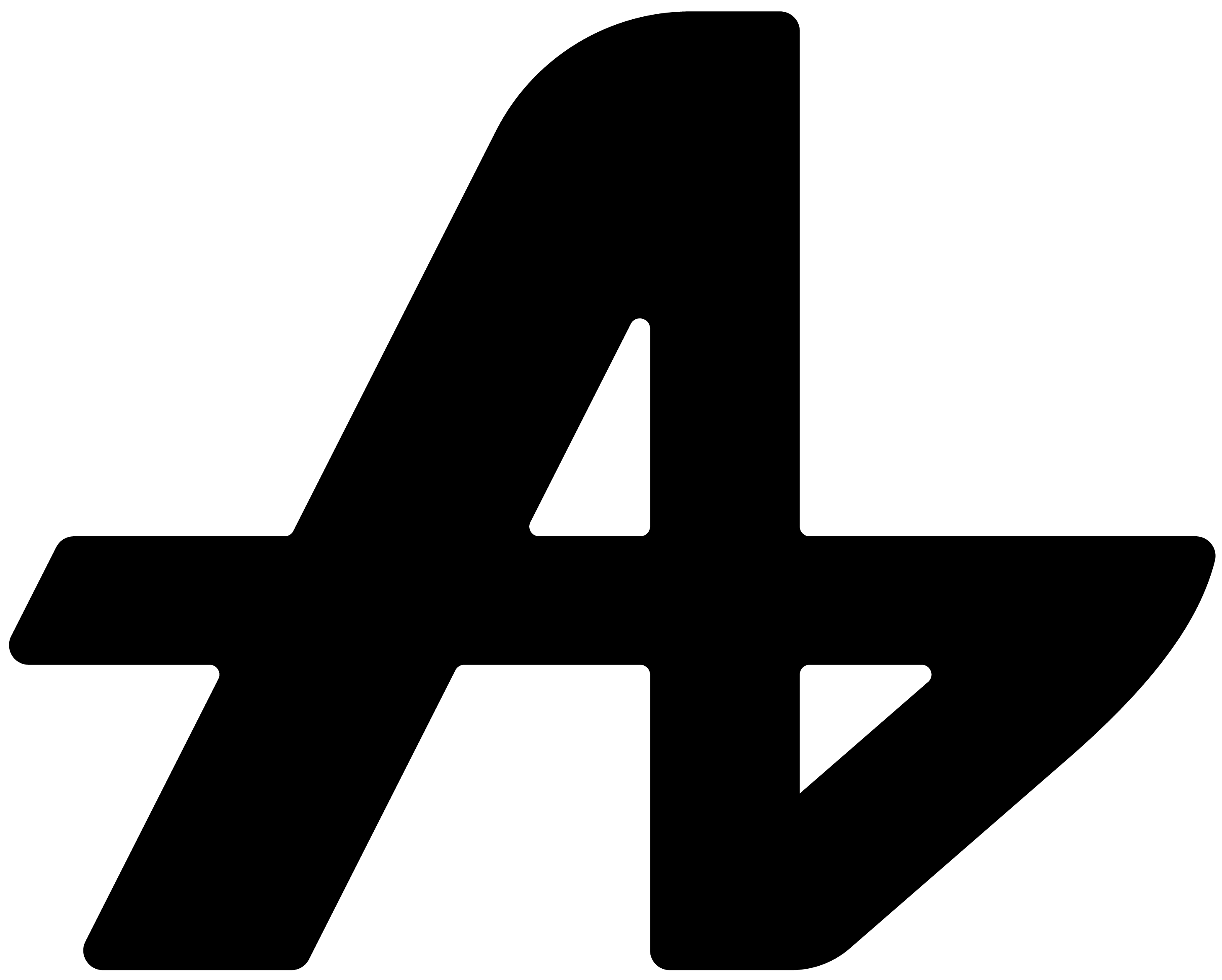"Let me copy this article and paste it for you to analyze."
You're reading a complex research paper online. You want AI help understanding it, so you select all text, copy, paste into your AI assistant, and ask questions.
You're comparing products on different websites. To get AI advice, you copy descriptions from multiple tabs, paste them into separate messages, and try to explain which is which.
You're learning from online tutorials. Every time you need clarification, you copy the confusing part, switch to your AI tool, paste the content, and ask for explanation.
Why are you doing the AI's job of reading websites when it could just look at them directly?
The problem with copying web content
Most AI assistants live in isolation from your browsing. They can't see what you're reading, researching, or working with online.
You find an interesting article but need help understanding the technical concepts. Copy, paste, ask. You're comparing software options across multiple websites. Copy from site A, paste, copy from site B, paste, try to explain the context.
You're researching for a project and have 15 tabs open with relevant information. To get AI help, you'd need to copy content from each tab individually.
Your browser and your AI assistant exist in separate worlds, even though most of your questions are about things you're already looking at online.
Aquin: connect your browser
Here's how browser tab attachment works in Aquin. Stop copying, start connecting.
Click the "Tabs" button in your floating assistant. You'll see a list of all your currently opened browser tabs. Select the one you want AI to analyze.
Or paste any web link directly into Aquin. Either way, AI can now see and understand the web content you're asking about.
"Summarize this research paper" with the article tab attached.
"Explain this tutorial in simpler terms" with the learning resource connected.
"Compare these product features" with multiple product pages attached.
AI reads the actual web content and answers based on what's really there.
When web content analysis helps
Learning new concepts? Attach tutorial websites and ask for simplified explanations of confusing parts.
Research projects? Connect multiple sources and ask AI to find common themes or contradicting information.
Shopping decisions? Attach product pages and ask for feature comparisons or recommendation advice.
Reading news or articles? Get summaries, fact-checks, or deeper explanations of complex topics.
You're learning web development from online tutorials. Instead of copying code examples to ask about them, attach the tutorial tab and ask "Why does this JavaScript function work this way?"
You're researching competitors for your business. Rather than copying information from their websites, attach their pages and ask "What are their main value propositions compared to our approach?"
Work with what you're already reading
Because Aquin floats above your browser, you can attach tabs without ever leaving the website you're on.
Reading a complex article? Attach it and ask for key points while staying on the page. Researching products? Connect multiple tabs and get comparison advice without switching windows.
No copying content. No losing your place. No switching between tools.
Multiple tabs, multiple perspectives
Researching requires looking at multiple sources. Aquin lets you attach several tabs to the same conversation and ask about all of them together.
"What do these three articles agree on?" with multiple news sources attached.
"Which of these tutorials explains the concept most clearly?" with several learning resources connected.
AI sees all the web content you're working with and can make connections between different sources.
Your browsing, enhanced
Browser tab attachment isn't about replacing your web browsing. It's about getting AI help with the content you're already reading without the hassle of copying and pasting.
See interesting content online? Attach it and ask questions. Working with multiple sources? Connect them all and get comprehensive analysis.