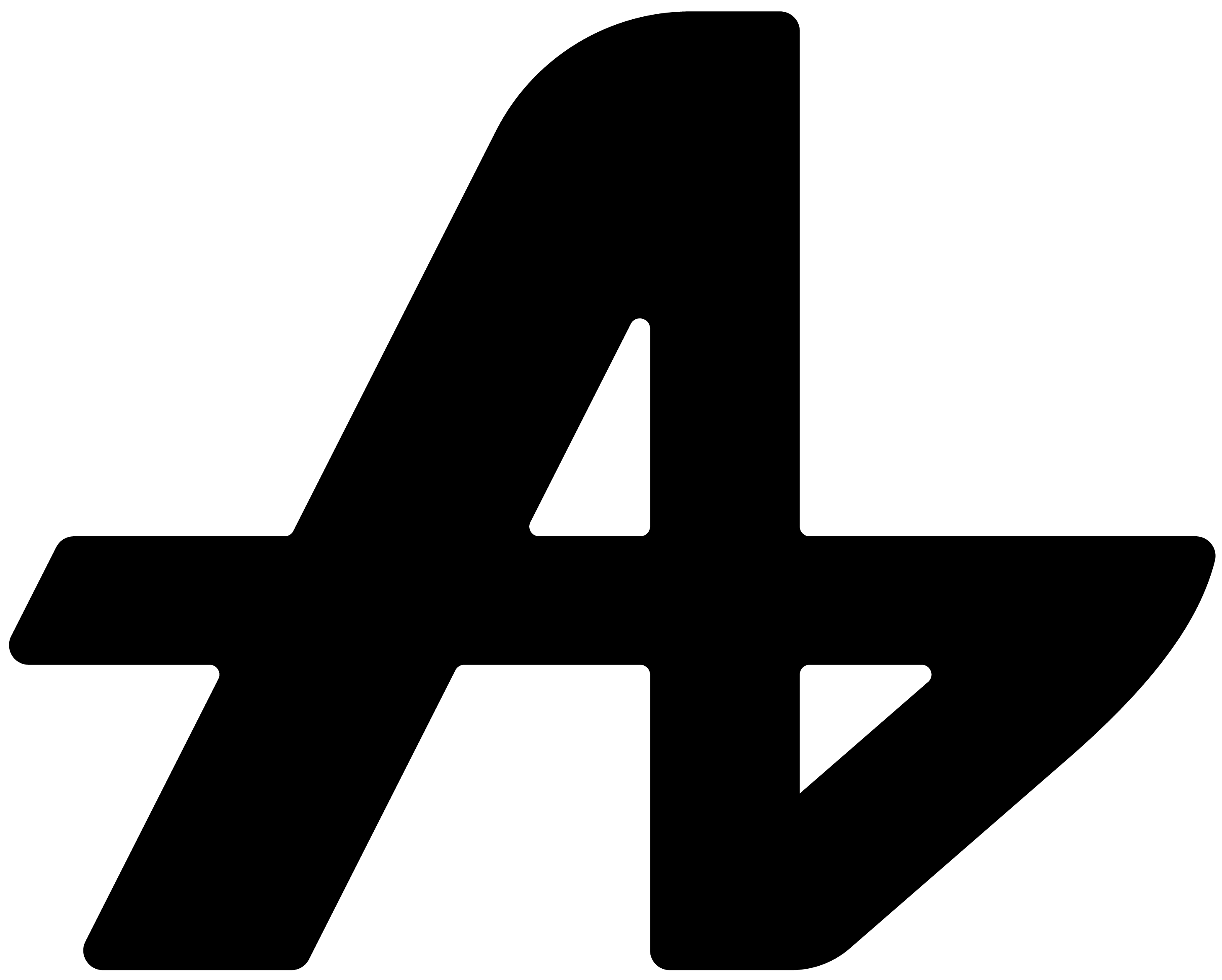Ever tried explaining a visual problem with words?
You're stuck on a design issue. The colors look wrong but you can't describe why. You type to AI: "The blue doesn't match the green and the layout feels unbalanced but I'm not sure what's wrong exactly..."
You're getting an error in your code editor. You try describing it: "There's a red underline under my function and some text in the sidebar says something about syntax but I can't figure out what it means..."
You're looking at a chart or graph that confuses you. You attempt to explain: "The data shows these numbers and there are lines going up and down but I don't understand what pattern it's showing..."
Describing visual things with words is like trying to paint with a broken brush. You know what you need help with, but you can't communicate it clearly.
The problem with text-only communication
Most AI assistants live in a text-only world. You can only ask questions with words. They can only understand what you type.
But half your work is visual. Design problems, code errors, data charts, website layouts, app interfaces, document formatting, spreadsheet formulas, presentation slides.
When you need help with something visual, you're forced to become a narrator. Describe the colors, explain the layout, detail the error messages, outline the data patterns.
By the time you finish describing the visual problem, you could have solved it yourself.
Aquin: show what you mean
Here's how screenshot capture works in Aquin. Stop describing, start showing.
Click the capture button in your floating assistant. Your mouse cursor changes to a crosshair. Click and drag to select any area of your screen. Release to capture.
That screenshot gets attached to your conversation instantly. Now ask questions about what you captured.
"What's wrong with this design?" with your design screenshot attached.
"Why is this code showing an error?" with your code editor screenshot.
"What pattern do you see in this data?" with your chart screenshot.
AI sees exactly what you see. No translation needed.
When showing beats telling
Debugging code? Screenshot the error message and ask AI to explain what it means. Faster than typing out error text and hoping you didn't miss important details.
Getting design feedback? Capture your mockup and ask for improvement suggestions. Better than describing layouts with words.
Understanding data visualizations? Screenshot confusing charts and ask AI to interpret the patterns. Clearer than trying to describe trend lines in text.
Learning software? Capture interface elements you don't understand and get explanations about what each button does.
You're working in Photoshop and something looks off. Instead of typing "The shadows don't look realistic and the colors seem too saturated," you capture your work and ask "How can I improve this image?"
You're building a website and the layout breaks on mobile. Rather than describing responsive design issues, you screenshot the broken layout and ask "Why does this look wrong on mobile?"
Capture anything, anywhere
Because Aquin floats above all your applications, screenshot capture works everywhere.
Capture parts of websites, sections of documents, pieces of spreadsheets, areas of design software, code editor problems, game interfaces, anything visible on your screen.
No saving files. No uploading images. No switching applications. Just capture and ask.
Visual communication that actually works
Screenshot capture isn't about replacing text questions. It's about communicating visual problems the way they should be communicated: visually.
Stop struggling to describe what AI could simply see. Show your problems instead of explaining them.