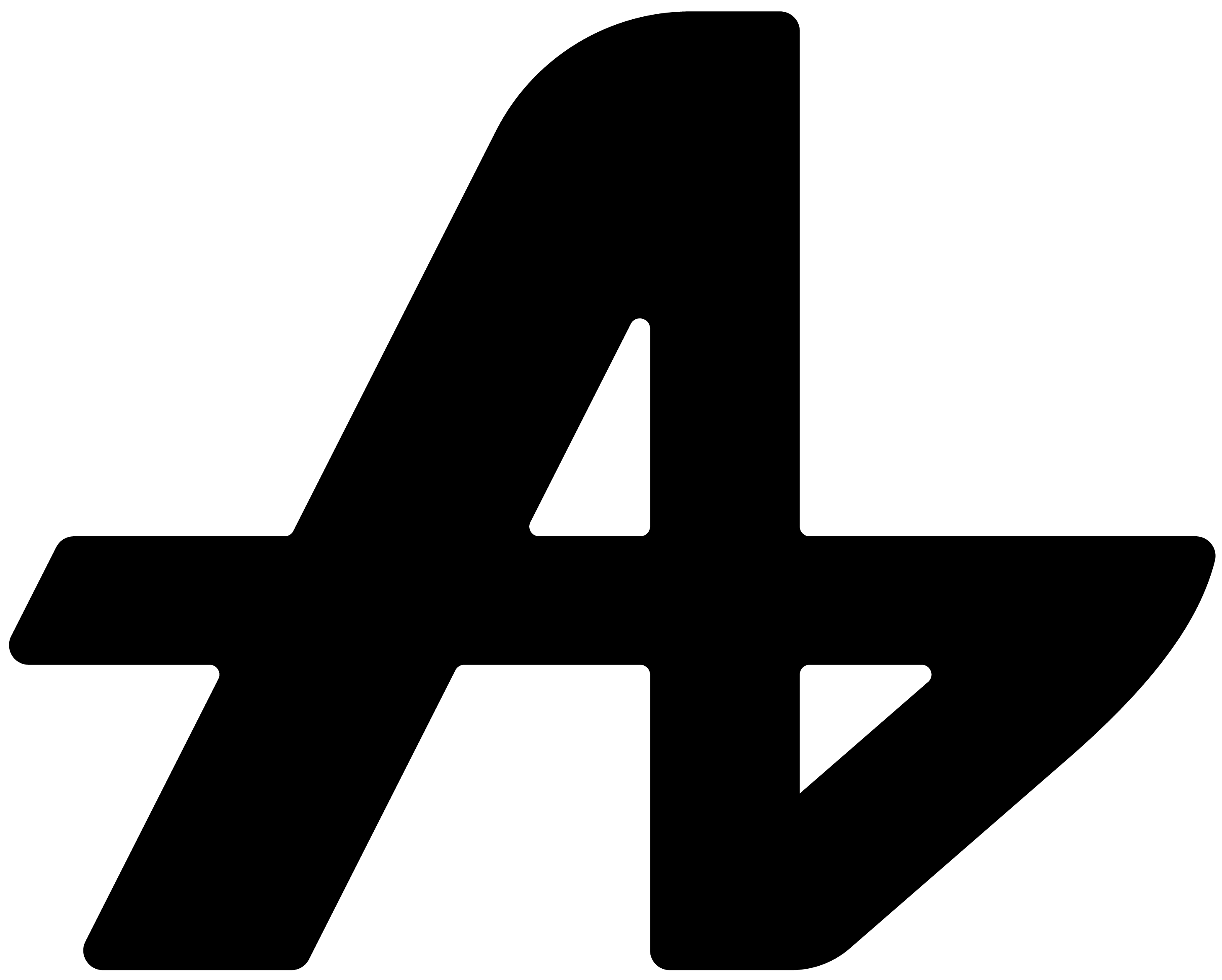Where did you save that important document?
Was it in Documents? Downloads? Desktop? That project folder you created three weeks ago? Maybe it's buried five folders deep in some organized system you set up and promptly forgot about.
You know the file exists. You remember working on it. But finding it requires opening File Explorer, clicking through folders, scrolling through hundreds of files, and hoping you remember the name correctly.
Meanwhile, your actual work sits waiting while you play hide-and-seek with your own files.
There has to be a better way to access your own stuff.
The problem with file organization
Everyone has their own file organization system. Some people create elaborate folder structures. Others dump everything on the desktop. Most fall somewhere between organized chaos and complete mess.
But even the most organized person struggles with this: that one important file you need right now is always in the last place you look.
You're working on a presentation and need to grab that logo file. You're coding and need to reference that config file. You're writing and need to check that research document you saved somewhere.
Every time, it's the same dance. Open folders, hunt around, hope you find it.
Aquin: / your files
Here's how file viewer works. Simple setup, instant access.
Open Aquin settings. Go to "File Runner" section. Click "Add New Command."
Browse to any file on your computer. Pick the file you want quick access to. Give it a custom name with the "/" symbol in front.
Example: Need quick access to your resume? Set up /resume to open that PDF instantly.
But here's the cool part: when setting up your command, you choose what happens. Open the file directly, or open the folder where the file lives.
Need to edit the file? Choose "Open File." Need to see what else is in that folder? Choose "Open Location."
One command, two options. You decide during setup.
Set up shortcuts for everything important
/resume for your latest resume. /config for that configuration file you're always tweaking. /notes for your daily notes document. /project for your current work folder.
/budget for your spreadsheet. /passwords for your password manager file. /backup for your backup folder. /templates for your document templates.
Any file, anywhere on your computer, gets instant access.
Why this changes your workflow
You're working late and need to quickly reference that contract you signed last month. Instead of opening File Explorer, navigating to Documents > Work > Contracts > 2024 > November, you summon Aquin and type /contract.
File opens instantly.
You're coding and need to check your environment variables. /env opens that config file immediately.
You're writing a report and need data from that research spreadsheet. /research and you're looking at your data.
Your floating AI assistant becomes your personal file launcher.
Works everywhere too. Gaming and need to check that walkthrough PDF? /guide. Designing and need your color palette file? /colors. Writing and need your reference notes? /notes.
Your files, your shortcuts
We don't make you remember complex file paths or navigate through someone else's folder structure. You create the shortcuts that make sense for your work.
/logo could point to your company logo or your personal brand file. /data could be your main spreadsheet or your research database. /todo could be a text file, Word document, or specialized app file.
Your computer, your files, your shortcuts.
Choose how files open
The best part about file viewer commands: you control what happens when you use them.
Set up /project to open your project folder when you need to see all files. Set up /main to open your main document when you need to edit it directly.
Same concept, different actions. You choose during setup.
Stop hunting, start working
File viewer isn't about replacing your file manager or changing how you organize things. It's about having instant access to important files when you're focused on other work.
No breaking flow. No folder diving. No "where did I put that?" moments.
Type /command. File opens. Keep working.