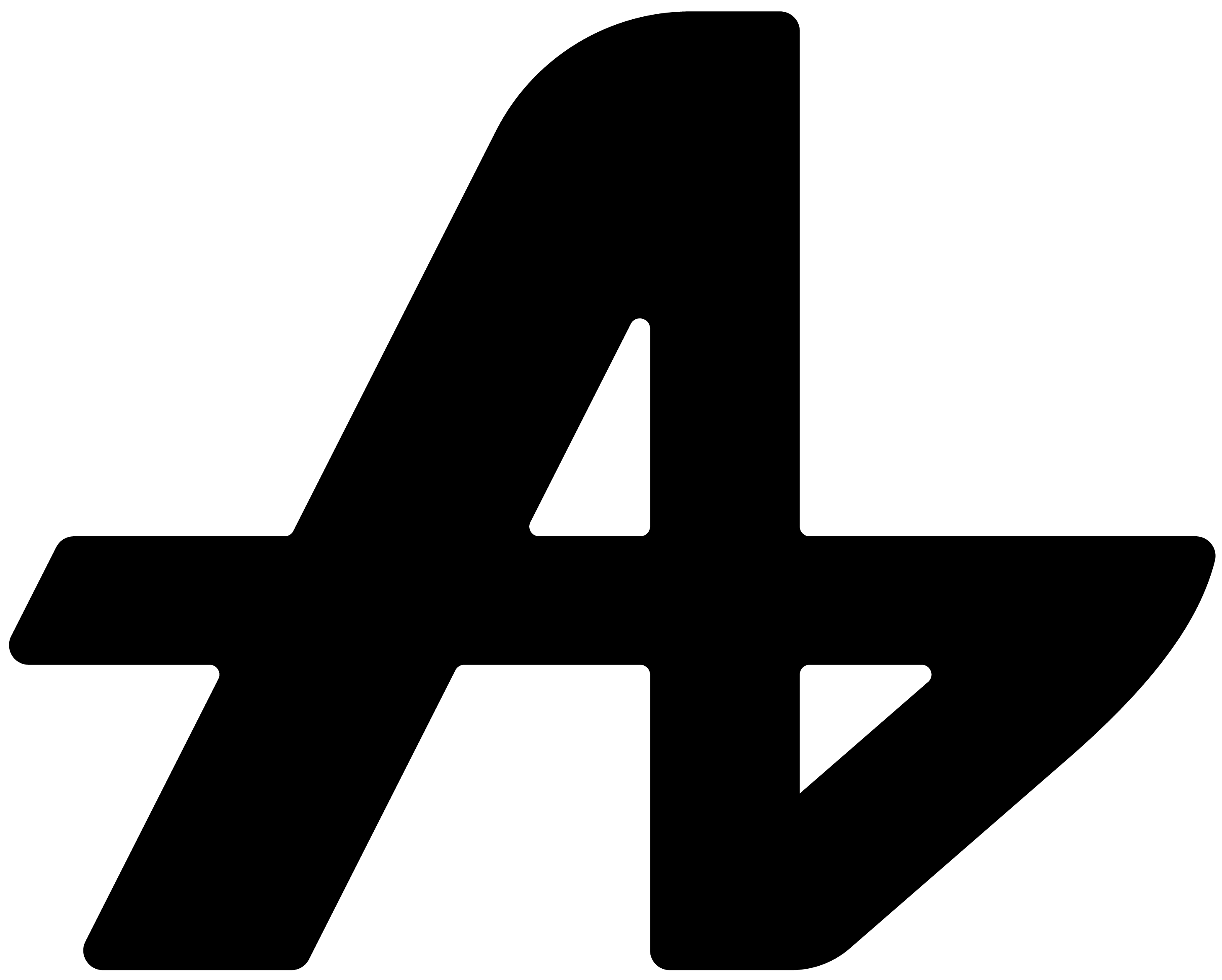Instructed Automation
"Automation That Doesn't Take Over" Watch on YouTube →
"Automation That Doesn't Take Over" Watch on X →
Automation That Doesn't Take Over
Takeover Problem
AI That Helps, Not Hijacks
We've all experienced it, automation tools that promise to make life easier but end up making it more complicated.
Scenario:
- You: "Open my project files"
- Tool: Takes over your entire screen
- Tool: Takes minutes
- Tool: Opens something you don't want
- Tool: Breaks your workflow
- You: "I just wanted one folder..."
Current automation tools have a fundamental flaw: They take control away from you instead of giving you more of it.
They hijack your screen, commandeer your tabs, and force you to watch while they execute their version of what you asked for. By the time they're done, you've lost your place, your layout is destroyed, and you're left cleaning up the mess.
What If Automation Just... Helped?
What if you could ask AI to:
- Open websites without hijacking your browser
- Launch apps without taking over your screen
- Create files without disrupting your workflow
- Manage your file system without making you watch
- Execute tasks in the background and hand control right back to you
That's Instructed Automation.
Introducing Instructed Automation
A feature that lets you command your computer through natural language while maintaining complete control of your workspace.
Instructed Automation operates on a simple principle: You instruct, Aquin executes, you stay in control.
Open Websites
-
You: "Open GitHub"
-
Aquin: Opens GitHub in new tab, no disruption
-
You: "Open my three favorite coding resources"
-
Aquin: Opens all three, organized and ready
Launch Applications
-
You: "Launch VS Code"
-
Aquin: Opens VS Code instantly
-
You: "Open Spotify and Slack"
-
Aquin: Launches both apps in background
Manage Files
-
You: "Create a new React component file called Header.jsx"
-
Aquin: Creates file in your project directory
-
You: "Move all PDFs from Downloads to Documents"
-
Aquin: Organizes files instantly
-
You: "Read the README file"
-
Aquin: Analyzes content and provides summary
All of this happens seamlessly, in the background, without taking over your screen.
MCPs
Instructed Automation is built on Model Context Protocol (MCP).
Through Which Aquin Can:
File System Access
- Create, read, edit, move, or delete files
- Navigate directory structures
- Understand your file organization
- Execute file operations instantly
Application Control
- Launch any application
- Open websites in your browser
- Manage background processes
- Execute system commands safely
Contextual Understanding
- Knows your file locations
- Understands your app preferences
- Remembers common tasks
- Adapts to your system setup
Safety
- Sandboxed execution - controlled, safe operations
- Transparent actions - see exactly what's happening
Scenarios:
Setting up your dev environment:
- You: "Open VS Code, launch local server, and open localhost:3000"
- Aquin: Sets up your entire workspace in seconds
File management:
- You: "Create a new components folder with index, Header, and Footer files"
- Aquin: Structures your project instantly
Quick access:
- You: "Open GitHub, Stack Overflow, and my project documentation"
- Aquin: Opens all resources, organized in tabs
Workspace setup:
- You: "Launch Figma, open Spotify, and open my inspiration board"
- Aquin: Prepares your creative environment
Asset management:
- You: "Move all new designs to the Client Presentations folder"
- Aquin: Organizes files automatically
Quick references:
- You: "Open Dribbble, Behance, and our brand guidelines"
- Aquin: Opens all references instantly
Content workflow:
- You: "Create a new blog post file and open Grammarly"
- Aquin: Sets up your writing environment
Research gathering:
- You: "Open five articles about AI trends"
- Aquin: Opens curated research tabs
Organization:
- You: "Move finished drafts to the Published folder"
- Aquin: Manages your content library
Morning routine:
- You: "Open Gmail, Slack, Calendar, and today's project folder"
- Aquin: Launches your workday instantly
Meeting prep:
- You: "Open the Q4 presentation and create a notes file"
- Aquin: Prepares everything you need
End of day:
- You: "Move today's files to the archive and close all work tabs"
- Aquin: Tidies up your workspace
Here's what makes Instructed Automation different:
Traditional Automation
- Takes over your screen
- Opens multiple windows uncontrollably
- Rearranges your workspace
- Forces you to watch it work
- Leaves you cleaning up the mess
- Breaks your flow state
Instructed Automation
- Executes in the background
- Opens only what you asked for
- Respects your workspace layout
- Works while you continue
- Hands control right back to you
- Enhances your flow state
No takeovers. No hijacking. Just helpful automation.
Natural Language Commands
Instructed Automation understands how you naturally speak:
Simple commands:
- "Open Twitter"
- "Launch Photoshop"
- "Create a new file"
Complex instructions:
- "Open my three most-used coding sites and launch VS Code"
- "Create a project folder with src, components, and styles subfolders"
- "Move all images from Downloads to the Design Assets folder"
Contextual requests:
- "Open where we were working yesterday" (Aquin remembers)
- "Launch my morning routine" (Aquin knows your pattern)
- "Organize my messy downloads" (Aquin understands the task)
System Understanding
Aquin doesn't just execute commands, it understands your system.
File System Intelligence
- Knows your directory structure
- Understands file relationships
- Recognizes common locations
- Suggests optimal organization
Application Awareness
- Tracks your installed apps
- Learns your preferences
- Remembers frequent combinations
- Optimizes launch sequences
Workflow Recognition
- Identifies repeated patterns
- Suggests automation shortcuts
- Adapts to your habits
- Improves over time
Privacy & Security
Giving AI access to your file system requires trust. Here's how we protect you:
- Granular permissions - control exactly what Aquin can access
- Directory restrictions - limit operations to specific folders
- Encrypted operations - secure file handling
Advanced Capabilities
-
You: "Create five project folders named Week1 through Week5, each with a planning doc and resources subfolder"
-
Aquin: Structures entire project hierarchy
-
You: "If the backup folder is empty, copy all documents there"
-
Aquin: Evaluates and executes conditionally
-
You: "Open this link in Chrome, start timer in Notion, and create a notes file"
-
Aquin: Coordinates across multiple platforms
-
You: "I need to work on the project"
-
Aquin: "Should I open VS Code, launch the dev server, and open your project documentation?"
The Philosophy
Instructed Automation embodies a core belief: Automation should amplify your capabilities, not replace your control.
What We Believe
Bad automation takes over and dictates Good automation assists and empowers
Bad automation makes you watch and wait Good automation works while you continue
Bad automation forces its workflow on you Good automation adapts to yours
Bad automation creates more work Good automation eliminates friction
The Future of Instructed Automation
This is just the beginning. Imagine Predictive automation "I think you need your dev environment" or Voice-controlled execution just Speak commands hands-free or Cross-device coordination just Automate across multiple computers or Team automation just Share custom automation scripts or Learning routines AI learns and suggests your patterns.
The Bigger Picture
Instructed Automation represents a fundamental shift in how we interact with our computers.
Before: Navigate menus → Find apps → Open files → Organize manually After: Tell AI what you need → Continue working
Before: Remember where everything is stored After: AI knows your system
Before: Execute repetitive tasks manually After: Automate through conversation
Before: Tools that hijack your workflow After: Assistance that enhances it
Stop clicking through menus. Start commanding your computer.
Instructed Automation is our vision of AI that amplifies your capabilities without taking away your control. Command your computer the way you think, naturally, effortlessly, powerfully.