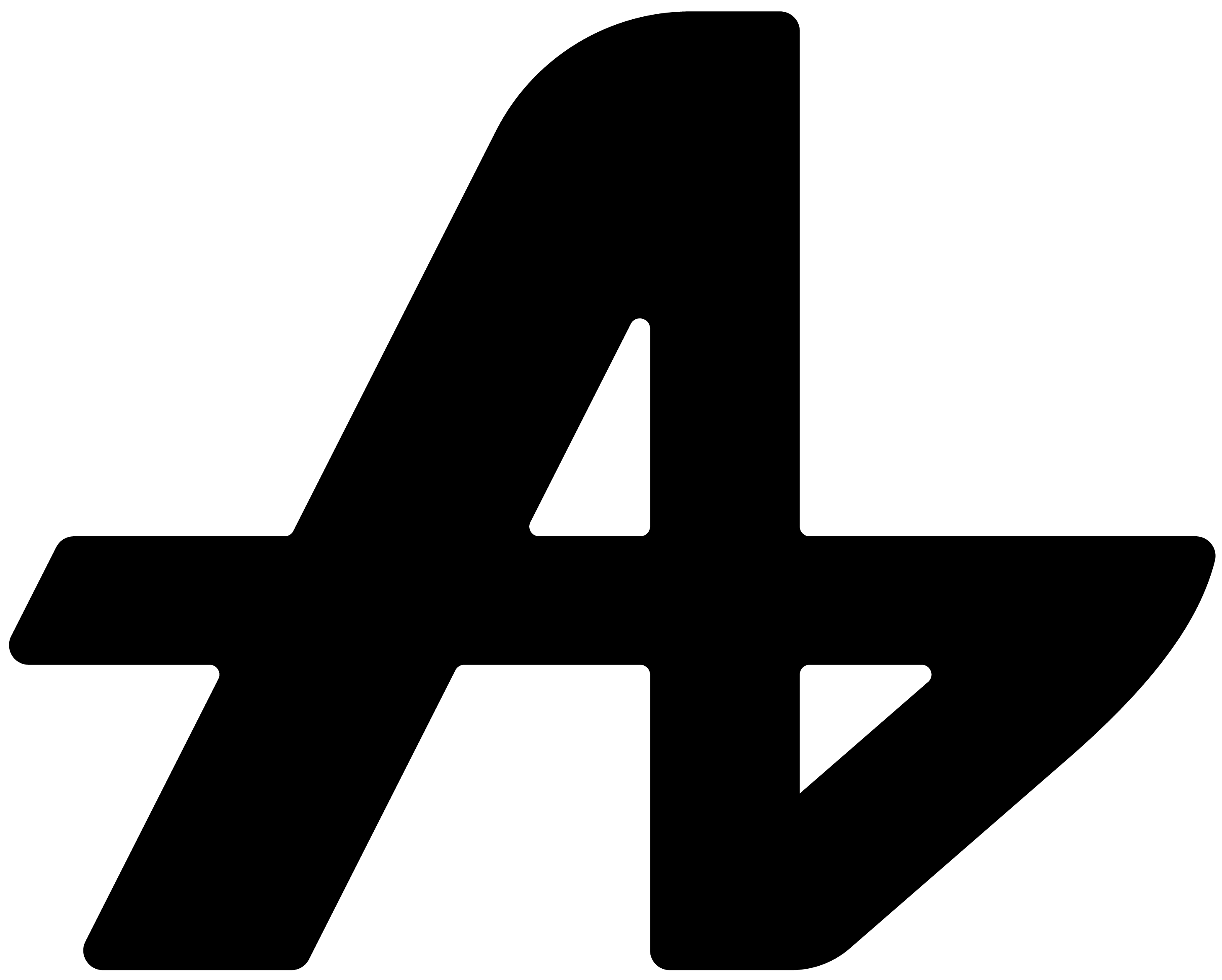Sometimes typing is just too slow.
You're working on a design project. Hands busy. You need to ask your AI assistant something, but stopping to type breaks your flow completely.
Or maybe you're reading a long response from AI, but you need to keep your eyes on something else. Switching between reading and working kills productivity.
What if you could just talk to your AI assistant instead? And what if it could talk back?
That's exactly what we built into Aquin.
The problem with typing everything
Think about your daily computer use. You type questions, read responses, type follow-ups, read more responses. Your hands are constantly moving between your work and the keyboard.
Your eyes jump between your actual work and walls of text from AI responses.
For people with visual difficulties, reading long AI responses is challenging. For anyone working with their hands, stopping to type is annoying. For multitaskers, reading responses while doing other things is impossible.
We realized something simple: your voice is faster than your fingers. Your ears can process information while your eyes stay focused on work.
Aquin: just speak
Here's how voice works in Aquin. It's dead simple.
See that microphone icon in your floating input box? Click it. The icon changes color to show it's listening. Speak your question normally. Click again when done.
Aquin converts your speech to text instantly. Processes your question. Gives you a response.
Want to hear the response instead of reading it? Click the speaker icon. Aquin reads the entire response aloud while you keep working.
No setup required. No training your voice. No complicated settings. Just click, speak, listen.
That's it.
When voice actually helps
Picture this: You're cooking dinner while researching recipes on your computer. Instead of washing your hands, drying them, typing a question, and reading a response, you just ask out loud. Aquin tells you the answer while you keep cooking.
You're a designer working in Photoshop. Need to know something about color theory but don't want to stop what you're doing. Speak the question, keep designing, listen to the answer.
You're visually impaired and prefer audio over reading walls of text. Aquin speaks responses clearly while you focus on other tasks.
You're learning a new language and want to practice pronunciation. Speak questions in that language, hear responses spoken back.
Your hands are full, your eyes are busy, but your brain needs information. Voice input and audio output solve this perfectly.
It works everywhere
Because Aquin floats anywhere on your screen, voice works in any application you're using. Coding in an editor? Ask questions by voice without opening new tabs. Working in spreadsheets? Get explanations read aloud while you look at data.
The floating assistant stays wherever you put it. Voice input and audio output work the same way whether you're in your browser, design software, code editor, or anything else.
No switching applications. No breaking your workflow.
Simple, not fancy
We didn't build a voice assistant that tries to control your computer or answer random questions about the weather. Aquin's voice features do exactly what you'd expect: convert your speech to text for input, and convert AI responses to speech for output.
Clean, simple, useful.
Some people prefer typing because it's precise. Others prefer speaking because it's faster. Some want to hear responses because they're multitasking. Others prefer reading because it's quieter.
Aquin supports all of these. Switch between typing and speaking anytime. Choose text or audio responses for each question.
Your workflow, your choice.
Talk to your AI
Voice shouldn't be complicated. Click, speak, listen. That's how AI assistance should work when your hands and eyes are busy.