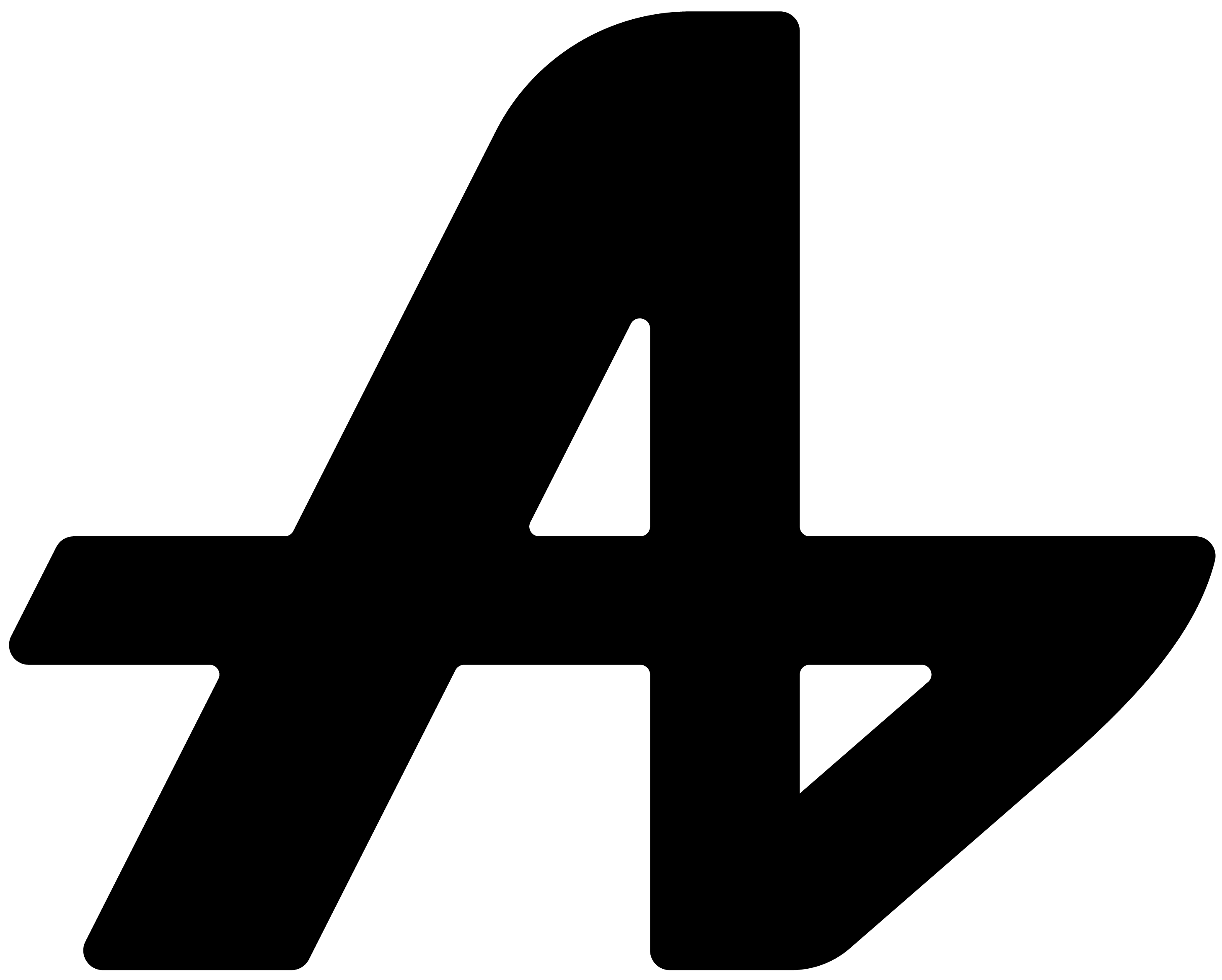How many times do you open a terminal just to run one command?
You're working on a website and need to start your development server. Stop what you're doing. Open terminal. Navigate to the right folder. Type the command. Wait for it to run.
You're coding and want to test a Python script. Open command prompt. Navigate to your project directory. Remember the exact filename. Type python filename.py. Hope it works.
You need to install a package, run a build script, or execute that automation you wrote last month. Every single time, it's the same routine: open terminal, navigate around, type commands, switch back to your work.
Your terminal shouldn't be a separate application you visit. It should work right where you are.
The problem with terminal switching
Developers know this pain well. You're deep in code, focused on solving a problem, and suddenly need to run a command. The context switch kills your flow completely.
Open terminal. Remember what directory you need. Navigate there. Type the command. Wait for output. Switch back to your editor. Try to remember what you were thinking about.
Non-developers face this too. That Python script someone gave you for organizing photos. That batch file for backing up files. That command for converting video formats.
Every useful terminal command becomes a multi-step process just to execute.
Aquin: # your commands
Here's how terminal runner works. Set it up once, use it forever.
Open Aquin settings. Go to "Terminal Runner" section. Click "Add New Command."
Choose what command you want to run. Set the directory where it should execute. Give it a custom name with the "#" symbol in front.
Example: Want to start your React development server? Set up #dev to run "npm start" in your project folder.
That's it. One-time setup.
Now whenever you need your dev server running, summon Aquin with your keyboard shortcut. Type #dev. Hit enter.
Your development server starts running. No terminal opened. No directory navigation. No typing complex commands.
Set up shortcuts for everything
#build to run your build scripts. #test to run your test suite. #install to install dependencies. #backup to run your backup script.
#python to run specific Python files. #git to execute git commands in the right repository. #deploy to push your code live. #clean to clear temporary files.
Any terminal command, any script, any automation can have a custom shortcut.
The power of path control
Here's what makes terminal runner special: you set exactly where each command runs.
Your #dev command runs in your web project folder. Your #backup command runs from your documents directory. Your #git command executes in your code repository.
No more navigating to the right folder every time. Aquin remembers where each command belongs.
Run anything, anywhere
You're working in Photoshop and remember you need to process some images with that Python script. #process runs it instantly without leaving your design work.
You're writing documentation and want to test if your code examples actually work. #test checks everything without opening an IDE.
You're in a browser researching and realize you need to deploy your latest changes. #deploy pushes your code live while you keep reading.
Terminal commands run in the background. You stay focused on your actual work.
Your commands, your shortcuts
We don't force you to remember exact terminal syntax or navigate through file systems every time. You create the shortcuts that match your workflow.
#serve could start a local server. #convert could run your video conversion script. #sync could backup your files to cloud storage.
Your terminal, your commands, your shortcuts.
Code without terminals
Terminal runner isn't about replacing your command line completely. It's about having instant access to the commands you use regularly without breaking your workflow.
No context switching. No directory hunting. No retyping the same commands over and over.
Type #command. Script runs. Keep working.