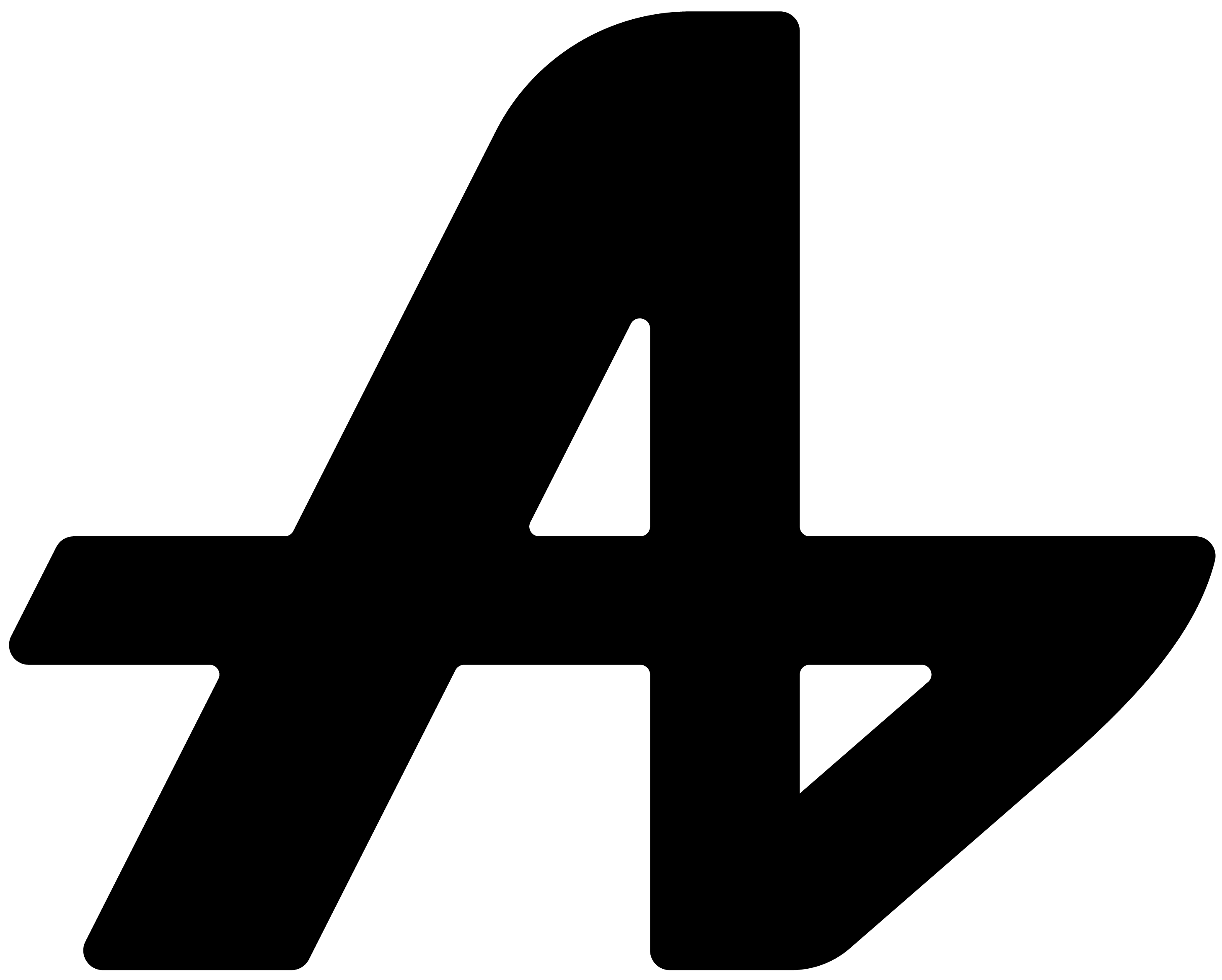AI assistants shouldn't take over your screen.
Open ChatGPT. There goes your entire browser tab. Open Claude. Now you're switching between windows. Use any AI tool and suddenly your actual work gets pushed aside for a completely different interface.
You lose your place. You forget what you were doing. You spend more time managing windows than getting help.
AI assistance should enhance your workflow, not hijack it.
The problem with current AI interfaces
Every AI tool works the same way: open our app, use our interface, live in our world while you get help.
You're designing in Figma and need AI help. Switch to ChatGPT tab. Ask question. Read response. Switch back to Figma. Try to remember where you were.
You're coding in VS Code and want to check something with AI. Open new tab. Type question. Read answer. Alt-tab back to code. Hope you didn't lose your train of thought.
Your work gets interrupted every single time you need AI help.
Aquin: fits wherever you work
Here's how Aquin's interface actually works. It's designed around you, not the other way around.
One floating input box that you can drag anywhere on your screen. Literally anywhere. Top corner if you want it out of the way. Bottom center if that's comfortable. Right side next to your work. Left side where your eyes naturally go.
You decide where it lives. Drag it once, and it stays there until you move it again.
But here's the key part: it's translucent. You can see through it. When you're not actively using it, Aquin becomes almost invisible. Your work shows through clearly.
No blocking your view. No covering important information. No visual interference.
Hide and show instantly
Working on something that needs your full screen? Hit your custom keyboard shortcut. Aquin disappears completely.
Need AI help? Hit the same shortcut. Aquin appears exactly where you left it, ready to use.
One shortcut. Hide or show. Takes zero seconds.
You set the shortcut to whatever feels natural. Alt+Q, Ctrl+Space, F12, whatever works for your hands and your workflow.
Works in every application
Because Aquin floats above everything else, it works identically in any application you're using.
Same floating box in your web browser, code editor, design software, games, document editors, spreadsheets, or anything else you run.
No learning new interfaces. No adapting to different layouts. Same AI assistant, everywhere.
You're gaming and want to quickly look something up. Summon Aquin, ask, get answer, hide it. Never left your game.
You're in Excel working with data and need calculations explained. Aquin appears, helps, disappears. Spreadsheet never changed.
You're reading a PDF and want to ask about the content. Floating assistant right there, ready to help without covering your document.
Visual design that disappears
Good interface design is invisible. You don't notice it because it just works.
Aquin's translucent design means you see your work first, AI assistant second. When you need help, it's clearly visible. When you don't, it fades into the background.
The interface adapts to you, not the other way around.
Clean input box when you need to type. Clear responses when you need to read. Hidden completely when you need focus.
Your screen, your rules
Most software tells you where things go and how they should look. Aquin gives you complete control.
Want it tiny in the corner? Drag it there. Want it large and centered? Your choice. Need it on your second monitor? Drag it over.
Your workspace, your preferences, your control.
Interface that enhances, never interrupts
Aquin's interface follows one simple rule: help when needed, disappear when not.
No stealing focus. No forcing new windows. No breaking your flow.
Just AI assistance that fits perfectly into whatever you're already doing.